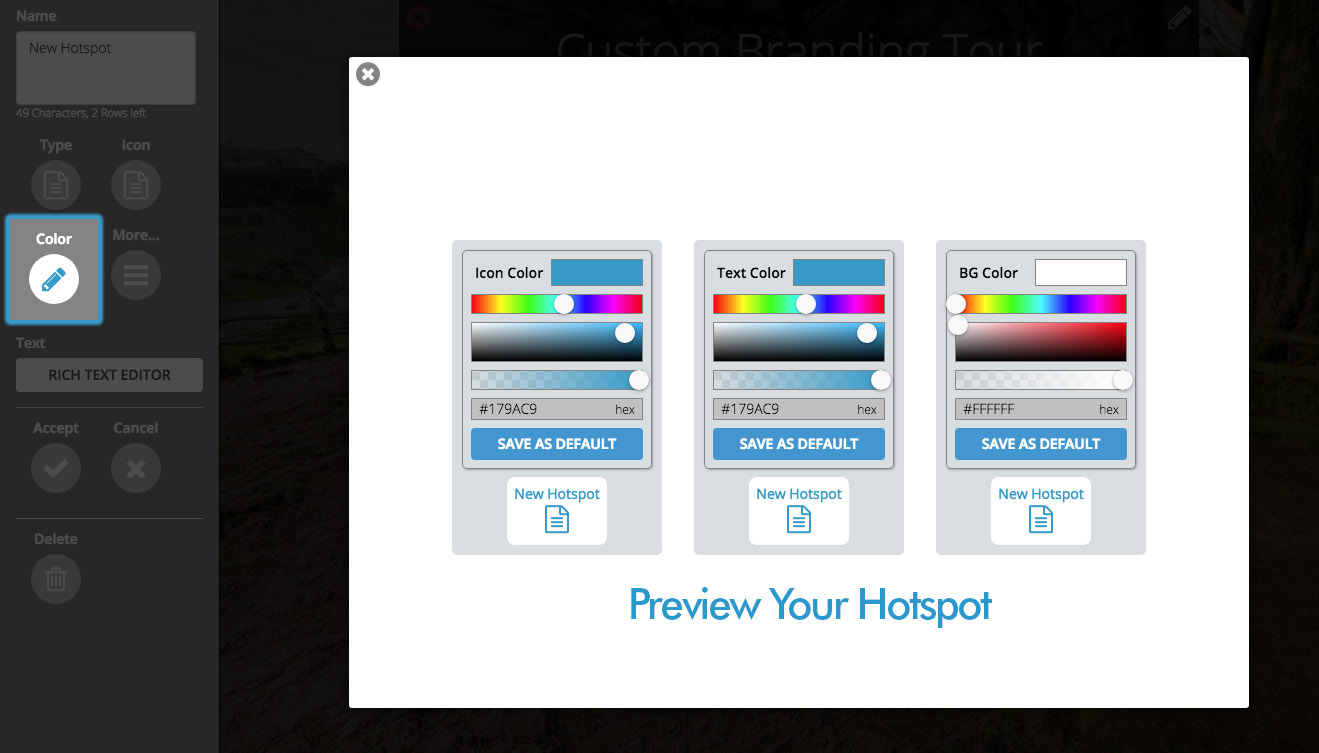Adding a little colour to your 360 photos or virtual tours is easy with SeekBeak. Just check out the guide below!
Brand Colours For Your Hotspots
One of the easiest ways to leave your visual mark on your 360 photos is by changing the colours of your Hotspots. In the example below, I’ve changed my hotspots to have a white background and my text and icons to be blue which matches the SeekBeak logo. Clicking the “Save As Default” button will save these colour preferences for all future Hotspots you create in your team’s account.
You can create as many different hotspot colour variations within a Snap as you see fit.