This is an exciting post! We’ve had Google Street View support ‘working’ for months now, but we had to wait to launch publicly as there were some show-stopping things happening, (or not happening, rather), over at Google. Those of you who are involved at all with Google Street View would be well aware of the issues plaguing their platform over the past months! While things are still not as perfect as we’d like over there, we’ve decided to throw caution to the wind and release our GSV support, albeit in tiered stages, (see the bottom of this post for more info on that).
We also now meet the criteria for their “Street View Ready” badge, and can now throw this little icon up all over the place!
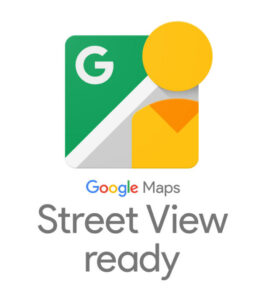
Hey Google: Here’s How it Works
You’ve spent all this time making a great 360 experience in SeekBeak, why not get some more eyeballs on it, and put it up on Google Street View as well!?
SeekBeak now has the ability to upload an entire Group of Snaps to Google Street View, using a handy new Google Street View Wizard in the Groups Area.
Associate your Tour/Experience with a Place, drag the map pins to change your Snaps Latitude/Longitude, and even set the Northern Heading if your Snap doesn’t have that info previously set via your images EXIF data.
Check out our “Publishing a Virtual Tour To Google Street View using SeekBeak” video:
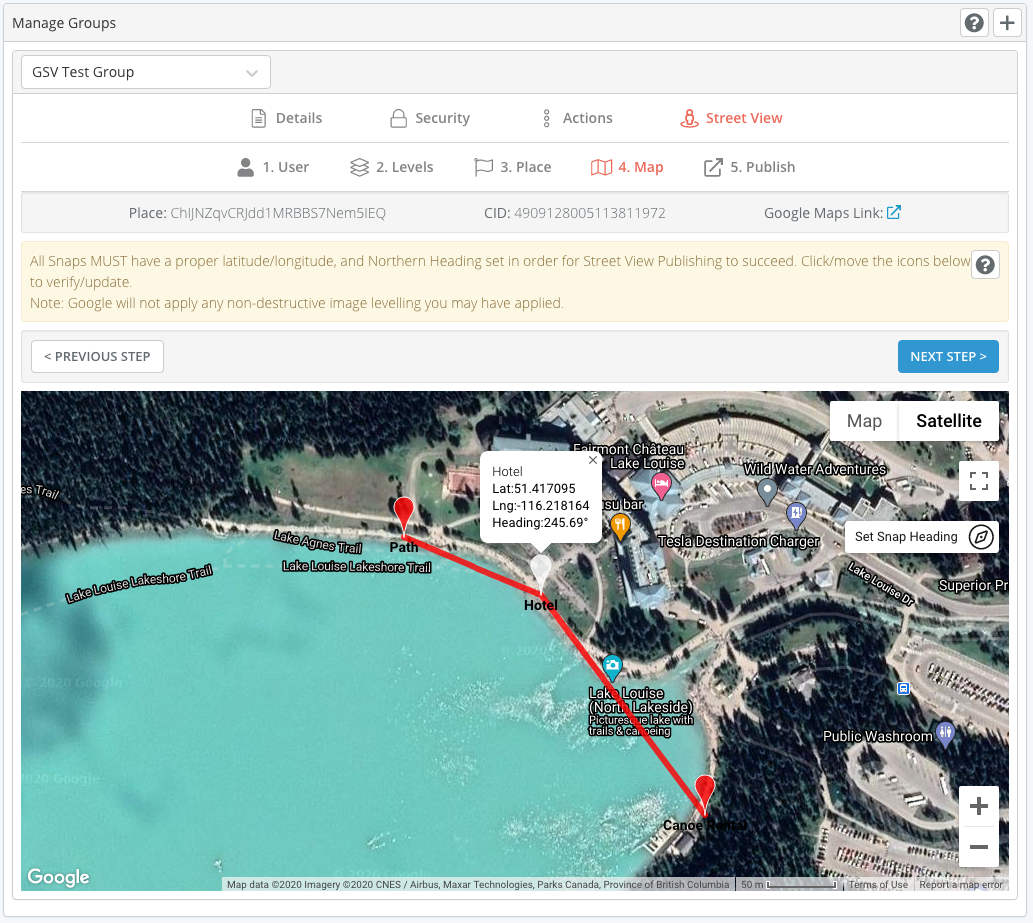
Here’s a shot after the upload from SeekBeak to Google, once Google has done all its internal processing (yes, this can still sometimes take weeks).
Snap titles, connections, headings, and latitude/longitude coordinates are all migrated over.
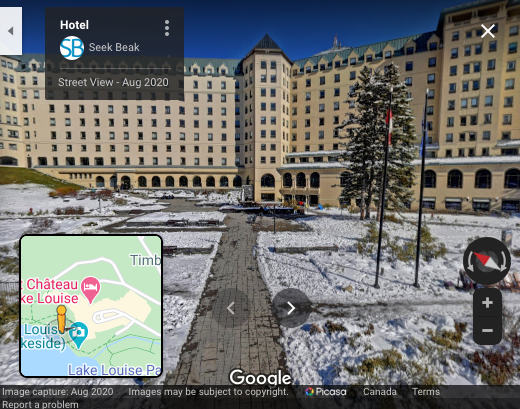
Multi Level Support
Doing a multi-level tour? We’ve got you covered too!
Our Google Street View Integration allows for multi-level tours. Simply create the levels, move the Snaps into the appropriate level, and that’s it!
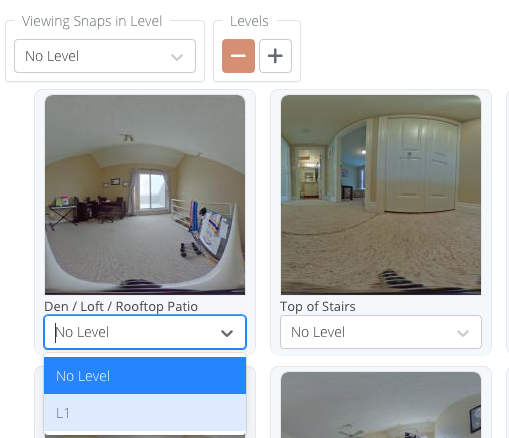
Add, and name your levels, which will show up when viewing in Google Street View
Multiple Google User Accounts
Your client wants their content uploaded to their Google Street View account but doesn’t want to give you their Google log in credentials. No sweat.
SeekBeak allows anyone on a Team to securely link their account with Google, and optionally share that account with the rest of the Team. This allows other Team Members to use any shared Google Account to securely publish content to Google Street View.
Simply invite your client as a Team Member, then they can securely link up their account with Google without any credential information ever being exposed to anyone else, including us at SeekBeak!
Maintain multiple Google accounts in your Team, and publish content to any of them at any time.
To see how simple it is to set up, check out our “Setting up SeekBeak to upload your Virtual Tours to Google Street View” video.
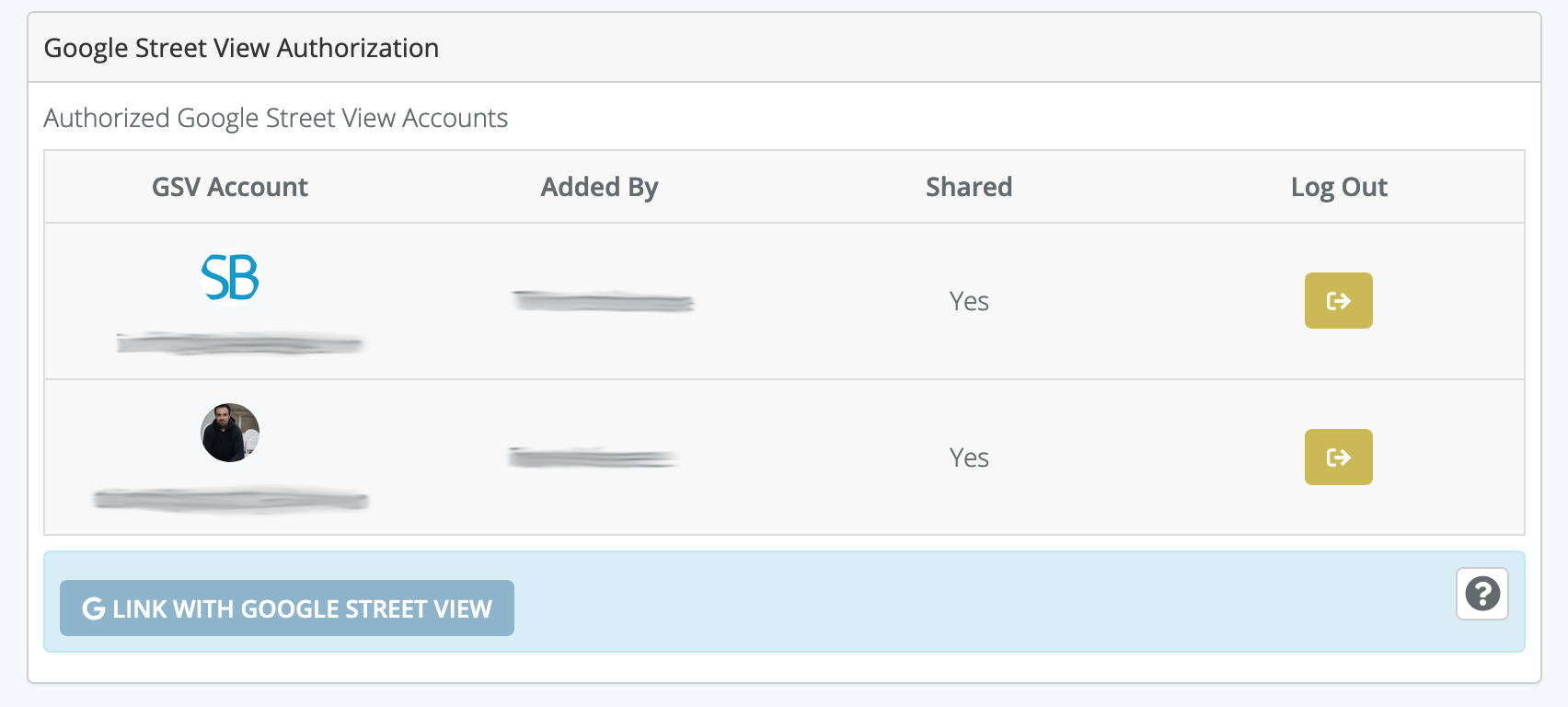
To Wrap Up…
The fine print: GSV support is being rolled out first to plans which include a GSV Add-On already, check the pricing page for up-to-date details.
Keep an eye out for further announcements for news on when it’s available for the other plans. If all goes well with this first batch, we anticipate not more than a few weeks!
That’s it for now, but there’s a lot more currently in development in the labs here.
Come join the conversation at Our Facebook Group. There are great people to meet, and content is being posted all the time: https://www.facebook.com/groups/seekbeak
Bas says:
Awesome!!!
Circus360 says:
Nice post sharing about HOW TO PUBLISH VIRTUAL TOURS ON GOOGLE STREET VIEW.