It may be helpful to find coordinates on Google Maps if you want to share the exact location (latitude and longitude) for a Snap-on your SeekBeak tour. SeekBeak automatically reads the GPS data encoded in the EXIF data embedded in your image, and depending on your preferences can use that latitude/longitude information to plot out the location on our integrated Google Mapping solution.
However, if your camera doesn’t capture GPS location data or if you have edited the photo in post-processing and no longer have that data attached to your photo, there is still an easy way to find the GPS coordinates using Google Maps, which you can then add to your Snap.
Here’s how to do it:
1. From any web browser open the Google Maps website.
2. Type in the location you want the GPS coordinates for. An example here is the Central Library, Calgary, AB Canada
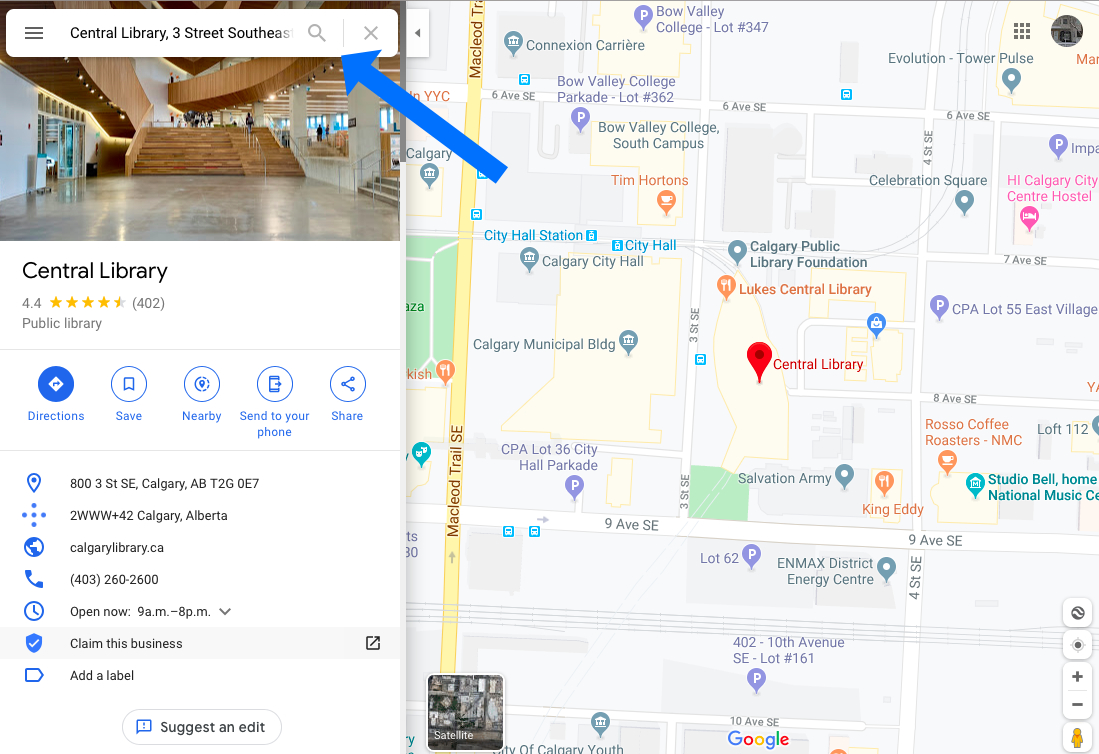
3. Right-click (or Control+click on MacOS) on the location. Select What’s here? from the menu.
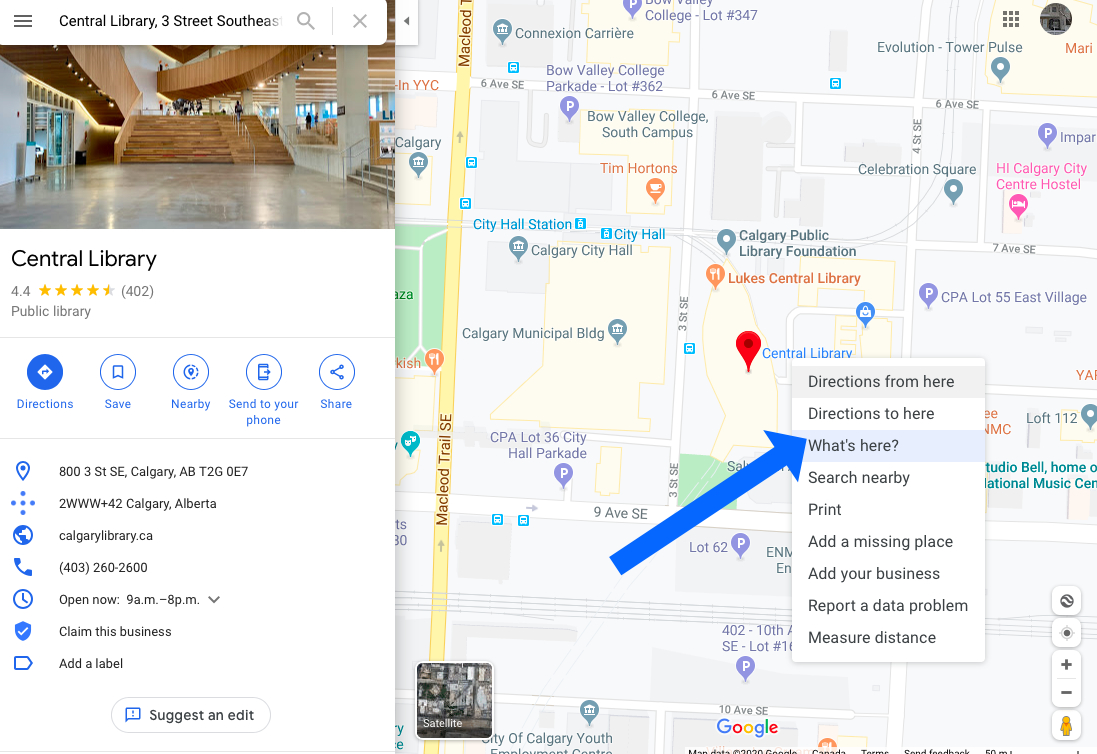
4. The GPS coordinates pop up at the bottom of the screen.
5. Click on the coordinates and they will open up in a new destination panel
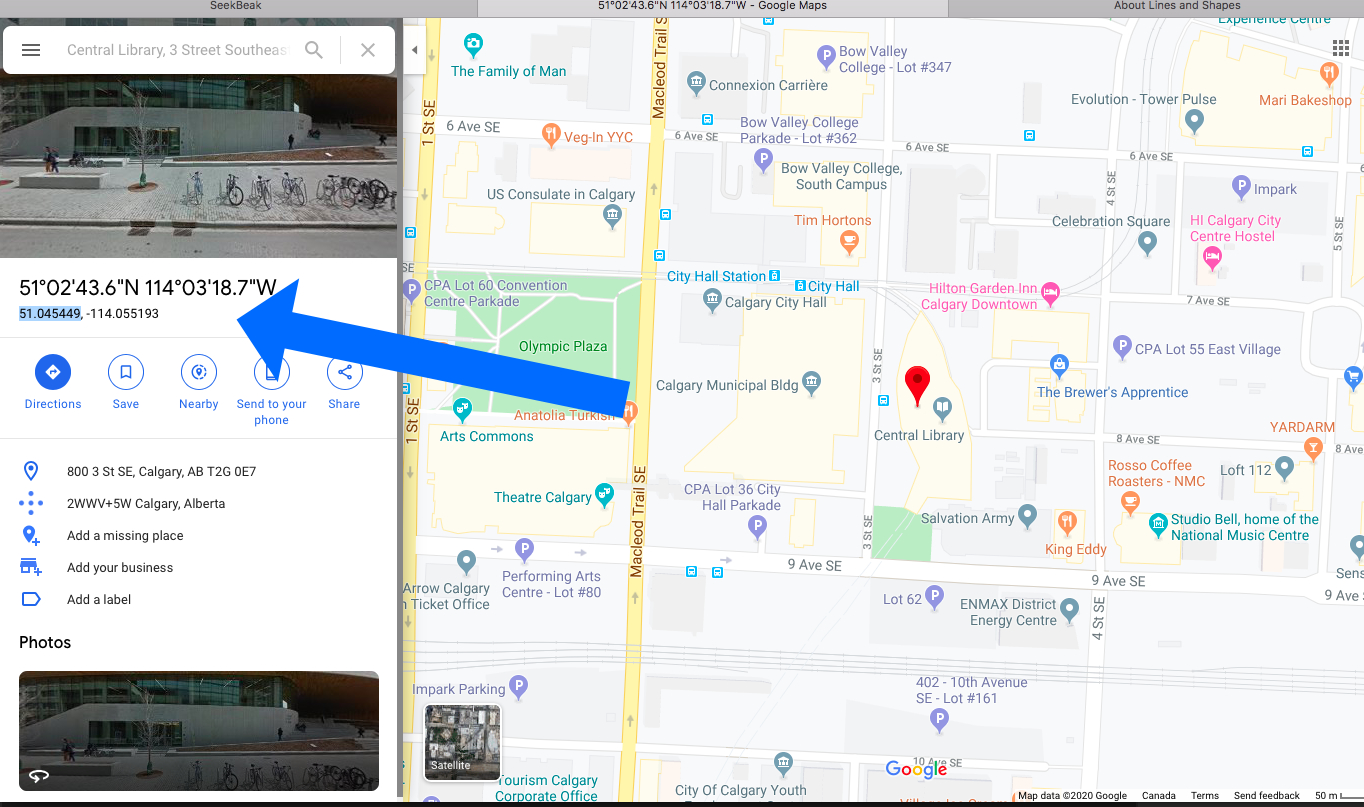
6. Now go to your SeekBeak Tour and open the Snap if you want to add the GPS Coordinate data to. An example here is our tour of the Calgary Central Library.
Open up the Properties Section of your Snap.
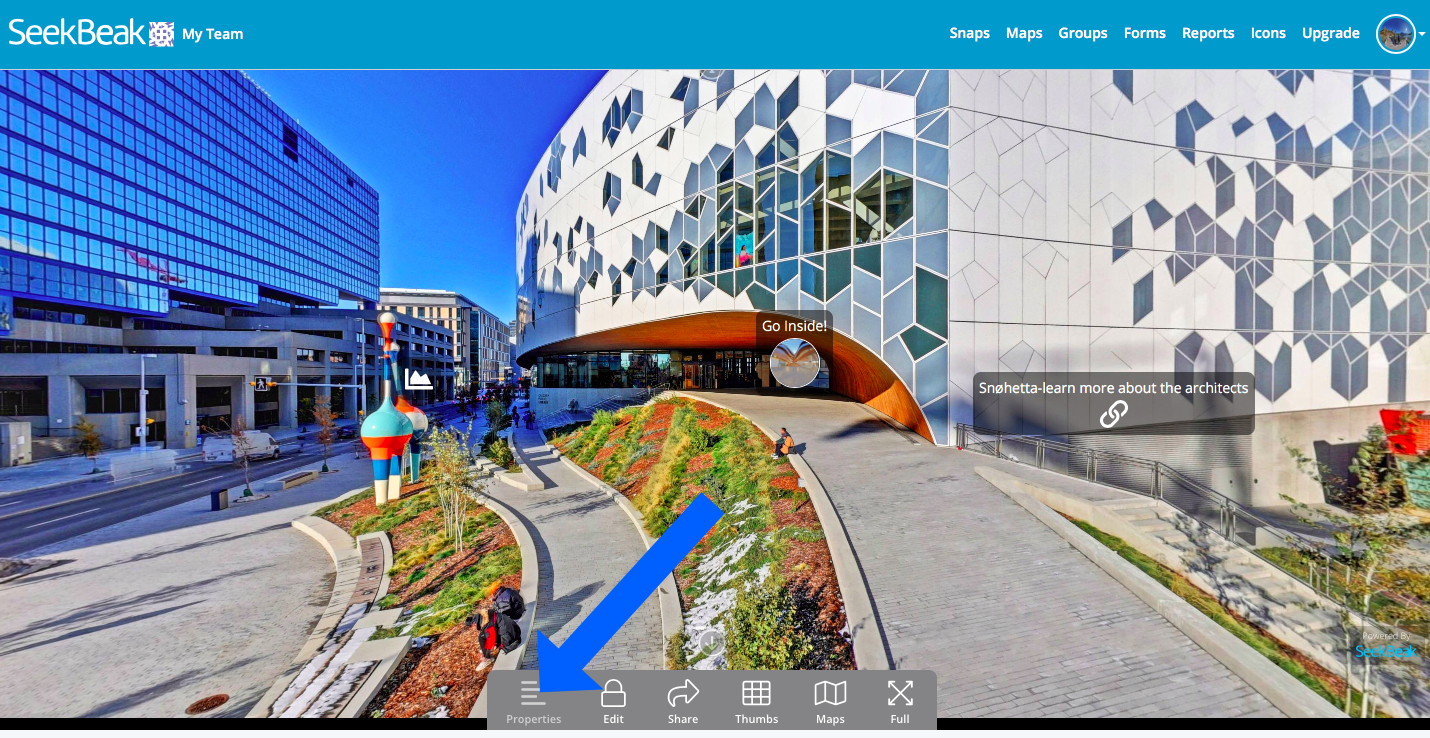
7. Click the Details tab, and below there is an area to cut and paste the Latitude and Longitude coordinates!
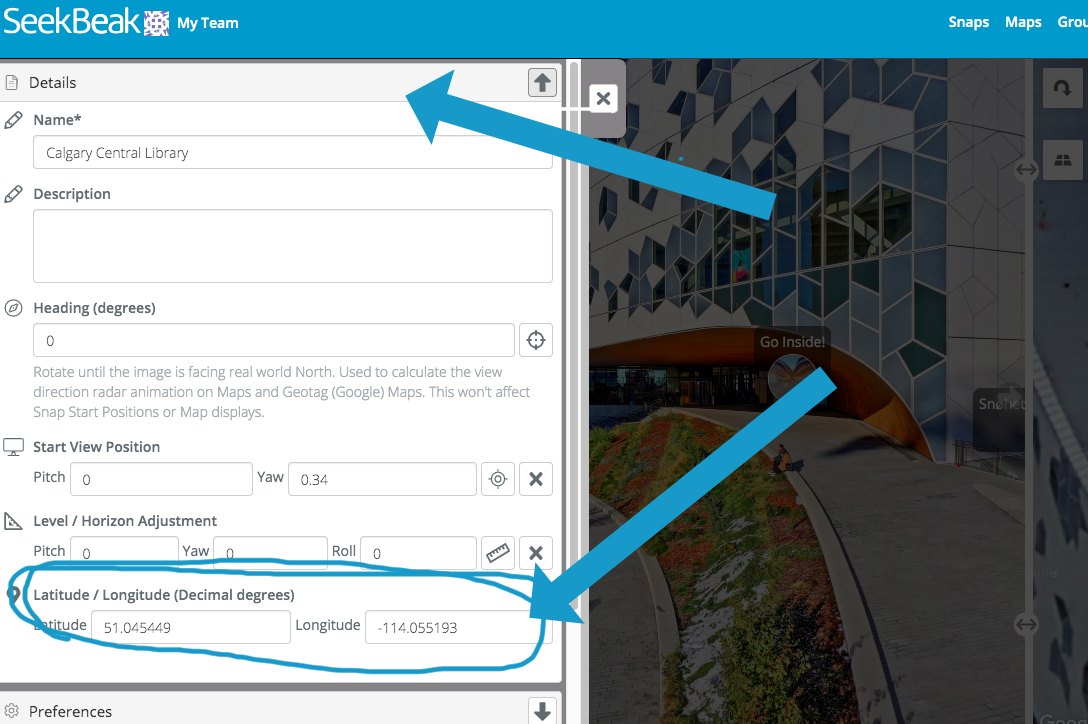
8. If you want to change your Geotag preferences, Open up the Snap Properties again, and click the features you want to enable.
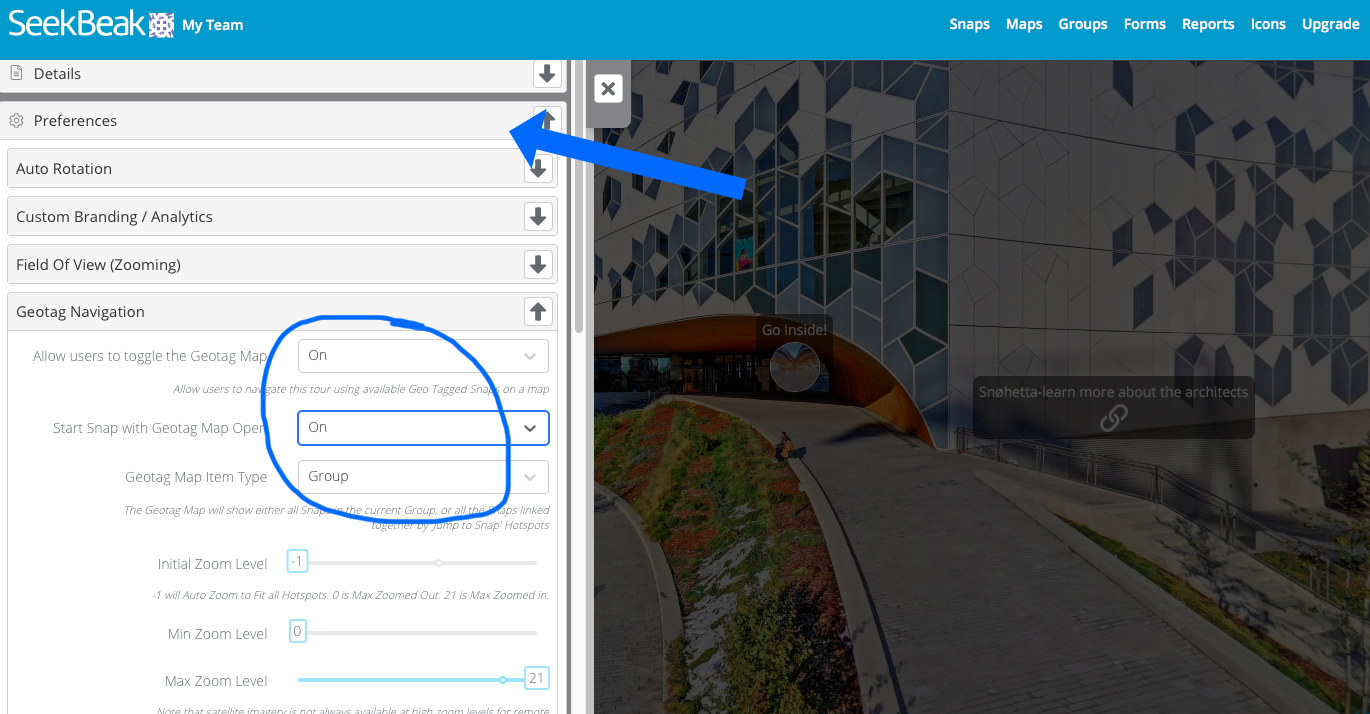
9. Voila! You have successfully added GPS Coordinates to Snaps in your SeekBeak tour!
For more maps tips see our Blog post here:
GPS, Geo Tag and Mapping Solutions for 360 Photos – Easily Create 360 Experiences & Virtual Tours says:
[…] There are a couple of Latitude/Longitude text boxes in Properties under the Details header where you can manually enter the information! One of the easiest ways to find the proper coordinates is to simply find the location in Google Maps, then copy the lat/long coordinates into SeekBeak. For more details on how to manually enter the GPS coordinates, check out our how- to blog post here: https://seekbeak.com/adding-gps-coordinates-to-your-seekbeak-tour/ […]