Join using a browser on a device equipped with a camera and microphone, to let everyone see and hear you. Don’t worry, we include buttons to allow you to stop your video and/or audio at any time.
SeekBeak Tour Guide allows you to invite one or more viewers inside of your experience, with both 360º and flat image support. Everyone can see, hear, and chat with each other in real time.
This is not your usual video chat widget.
When you use Tour Guide, you are in remote control of every device… this is what makes Tour Guide so powerful. Unlike other software which just displays simple video chat windows, Tour Guide replicates everything you do on your device, to all other connected devices as well.
With a click of a button, you’re able to remotely guide: Sales / Tours / Conferences / Inspections / Collaborations / Consultations / Progress Reviews / Virtual Presence, and more.
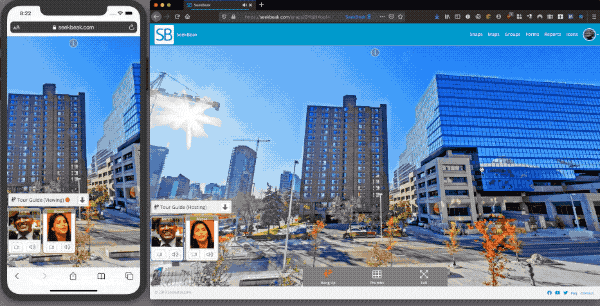
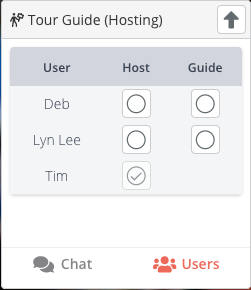
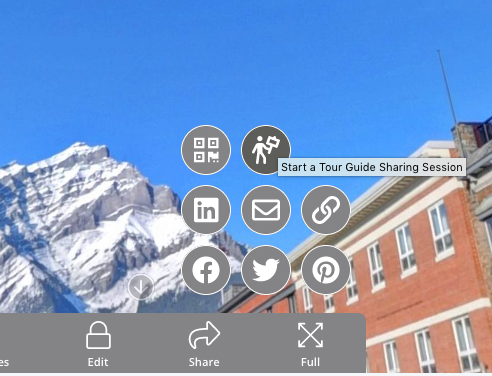
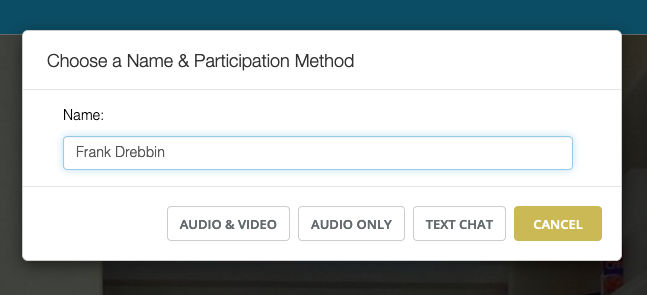
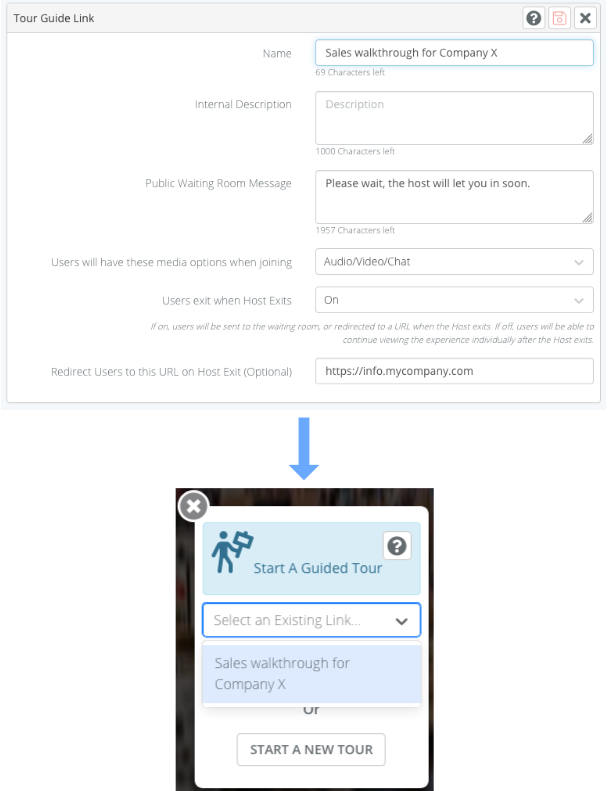
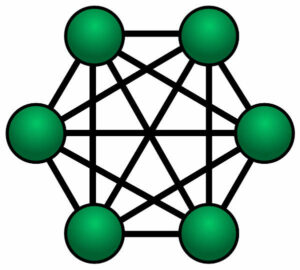 For Audio and Video, Tour Guide uses a fully connected Peer to Peer mesh network. This means that every person (peer) maintains a connection to every other peer. If there are 6 people connected, your device is transmitting your audio/video signal 5 times.
For Audio and Video, Tour Guide uses a fully connected Peer to Peer mesh network. This means that every person (peer) maintains a connection to every other peer. If there are 6 people connected, your device is transmitting your audio/video signal 5 times.