Google Analytics is the most popular way for websites to track and understand their traffic. Supporting SeekBeak plans allow you to integrate into this amazing platform, allowing you to track your 360 photo traffic like you would any other page on your website.
How To Track A Single Snap’s Traffic
To set this up, open up the properties for a Snap that you want to track:
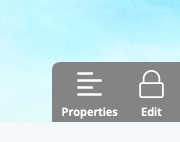
Once you’re in Snap Properties, open up the Preferences -> Custom Branding / Analytics tab to find the code entry.

To find your Google Analytics Tracking ID, open up Google Analytics and find your account ID underneath your property ID
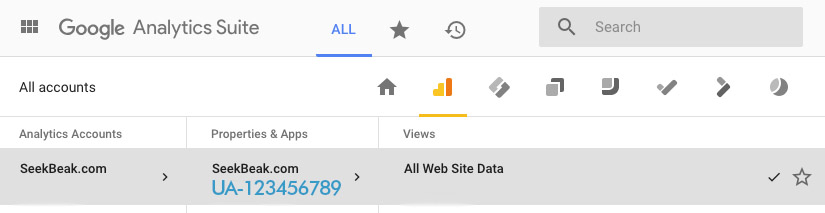
Once you add the code, each Snap view will fire off a view notification to your very own Google Analytics. This allows for seamless integration into any existing Google Analytics campaigns, 3rd party reporting systems, custom dashboards, etc.
How to Add the Google Tracking Code Automatically to Every New Snap
If you’d like to track every new photo you upload to SeekBeak, add the Google Tracking Code to your Personal Default Snap Preferences, by clicking the cog icon in your Snaps Dashboard.
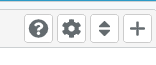
Interested in tracking your Snaps in Google Analytics? Try out our system
