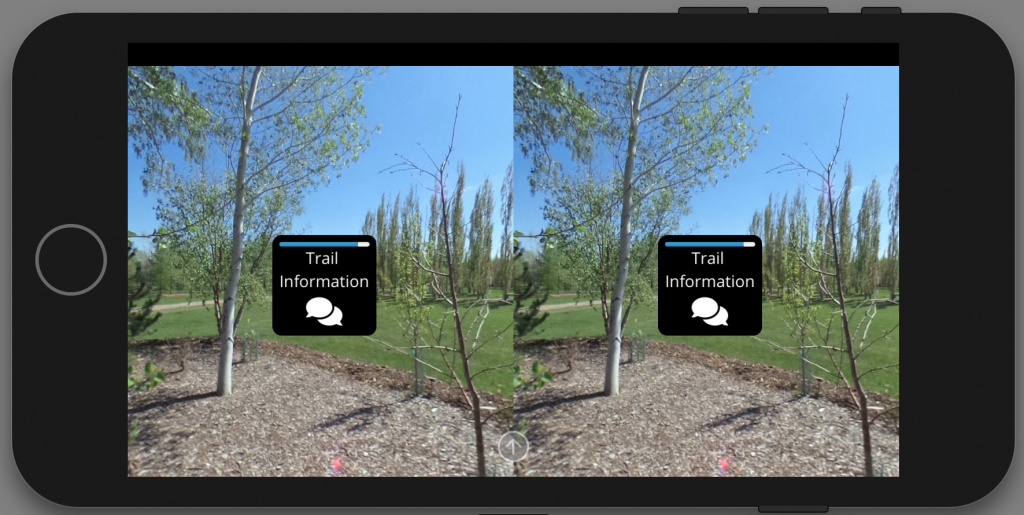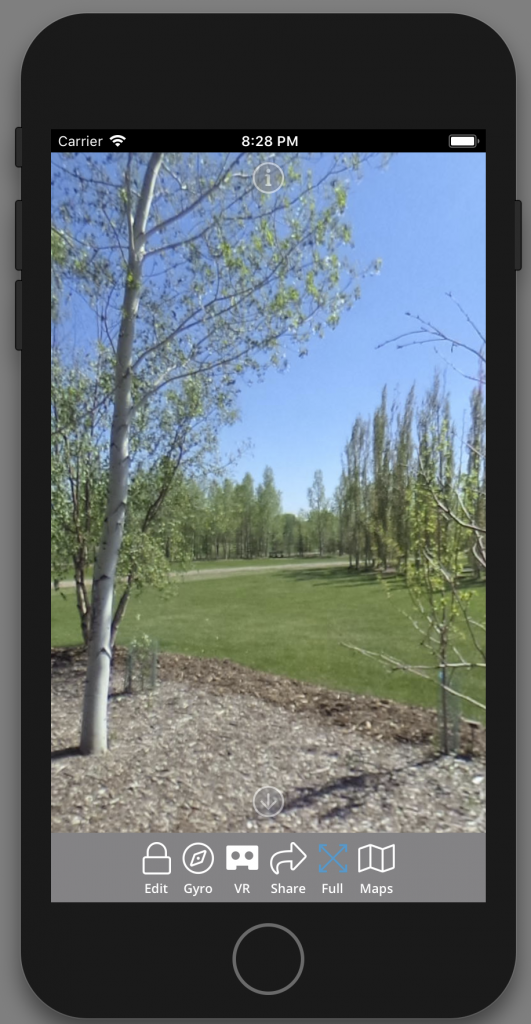One of SeekBeak’s biggest strengths is that everything you can do in the desktop version is automatically optimized for mobile. But when it comes to working in your SeekBeak account on your mobile phone, mobile web browsers can sometimes eat up much-needed screen space.
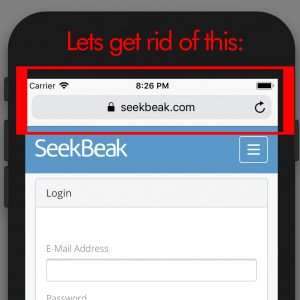
We’re happy to share that there is an easy workaround for IOS and Andriod so you can use SeekBeak on your phone as if it were a native app without any of the drawbacks of having a mobile web browser frame (like Firefox, Safari, or Chrome).
How To Use SeekBeak on Your Mobile As If It Were A Native App in IOS or Andriod
Step 1 – Open up the SeekBeak Dashboard or Login Screen in your mobile browser
Step 2 – At the bottom of the screen, click the “Add to Home Screen” icon. If you’re using Andriod, the option is in the top right menu.
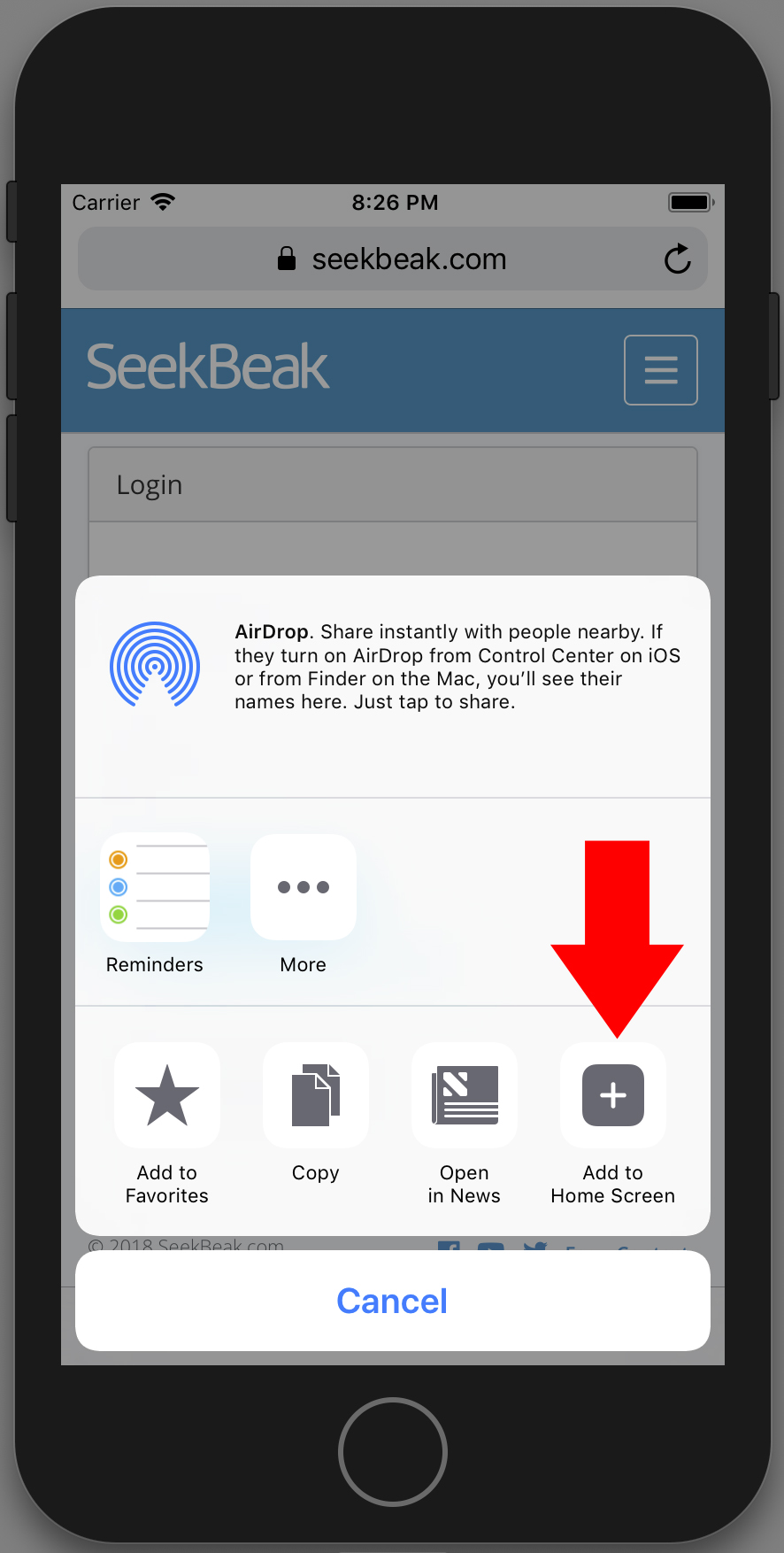 |
Step 3 – A window will open up asking you to name the shortcut
Step 4 – SeekBeak will now be on your home screen and when you open it up, there will be no browser window
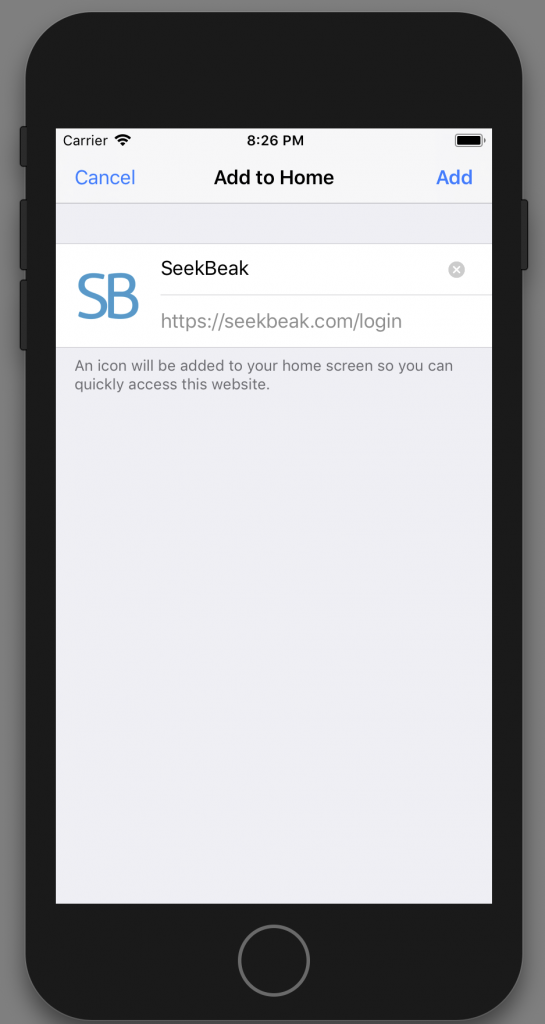 |
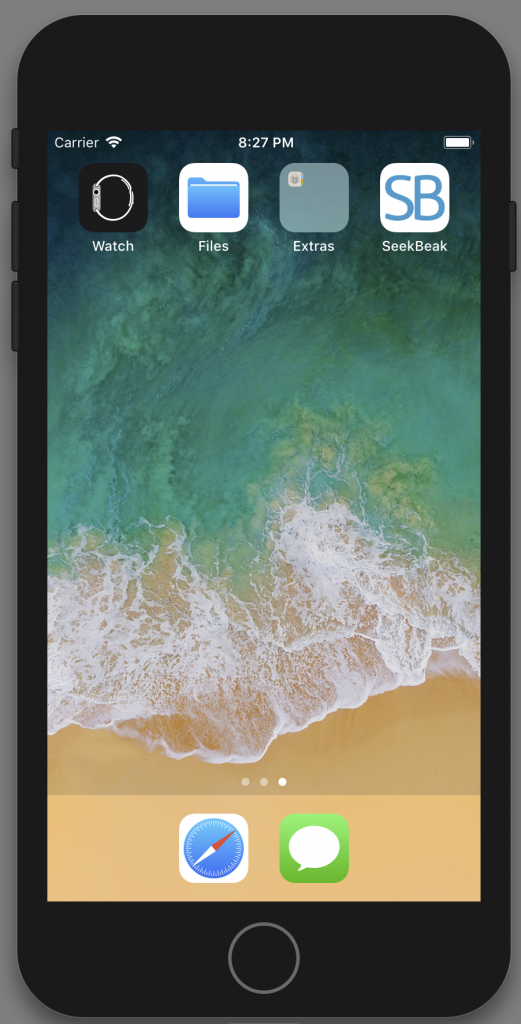 |
SeekBeak will now launch as if it were a native app without the browser window which means you can take advantage of full-screen VR mode and other full-screen features. We hope that helps!