How to add the Facebook Chat Plugin to Your SeekBeak Experiences and SeekBeak 360 Tours
You want to be able to have live conversations with your audience, chat with your clients, offer them advice, and answer their questions in real-time. In this tutorial, we will show how to embed the popular Facebook Chat Plugin, although this will work with almost any embeddable widget from other 3rd party providers, i.e. Hubspot, Tidio, LiveChat, etc.
The Chat Plugin automatically loads recent chat history between the person and your business, meaning recent interactions with your business on messenger.com, in the Messenger app, or in the Chat Plugin on your website will be visible. This helps create a single experience for your clients and enables you to continue the conversation even after they have left your webpage. No need to capture their information to follow up, just use the same conversation in Messenger.
You can also read and reply to visitors’ messages on your mobile device through the free Facebook Page Manager app.
Enhance Customer Service
According to Facebook, 69% of people feel that being able to message a business helps them feel more confident about the brand. Nice.
Here’s how to do it!
Go to your Facebook homepage
Click on Settings
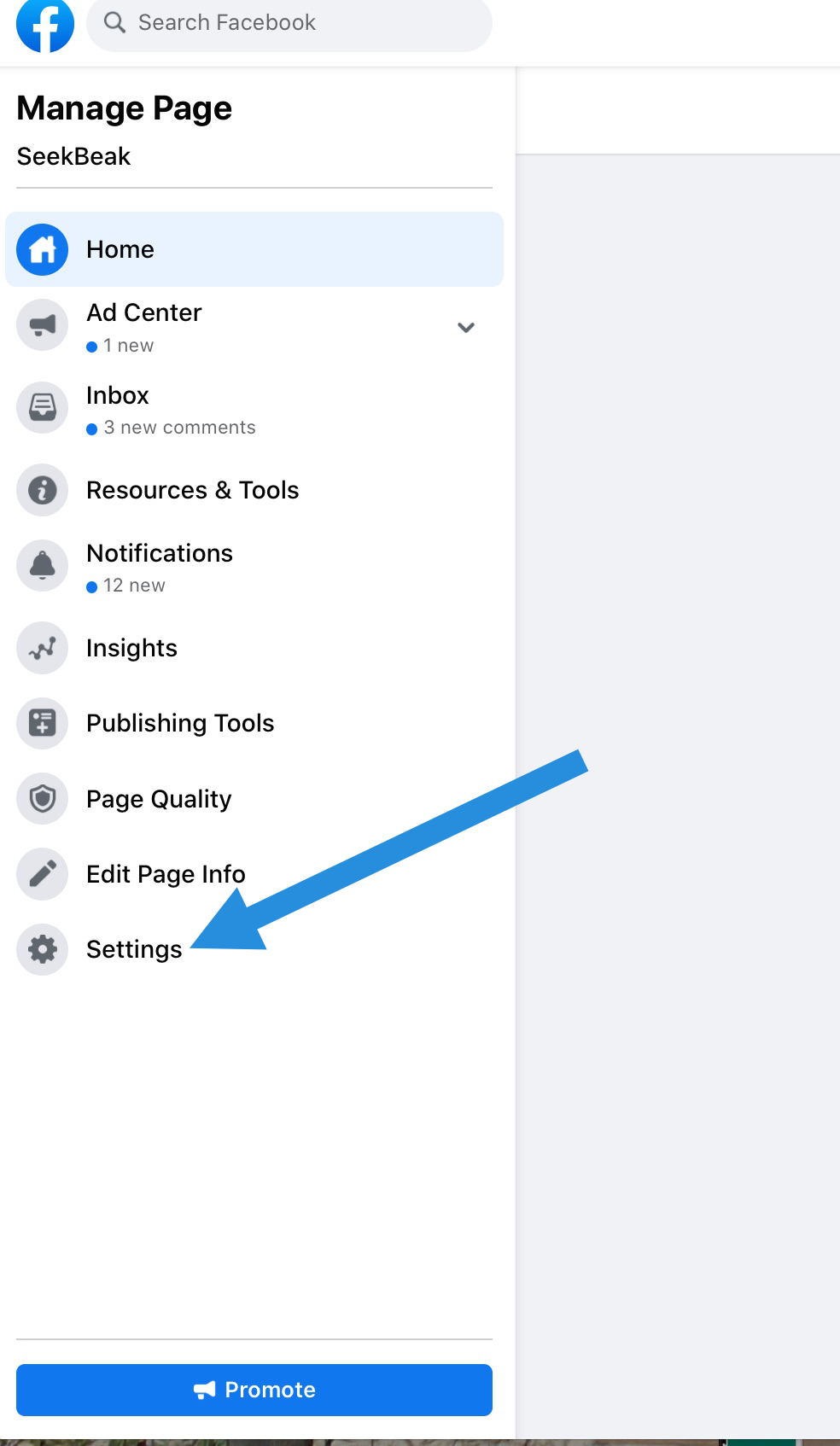
Click on Messaging
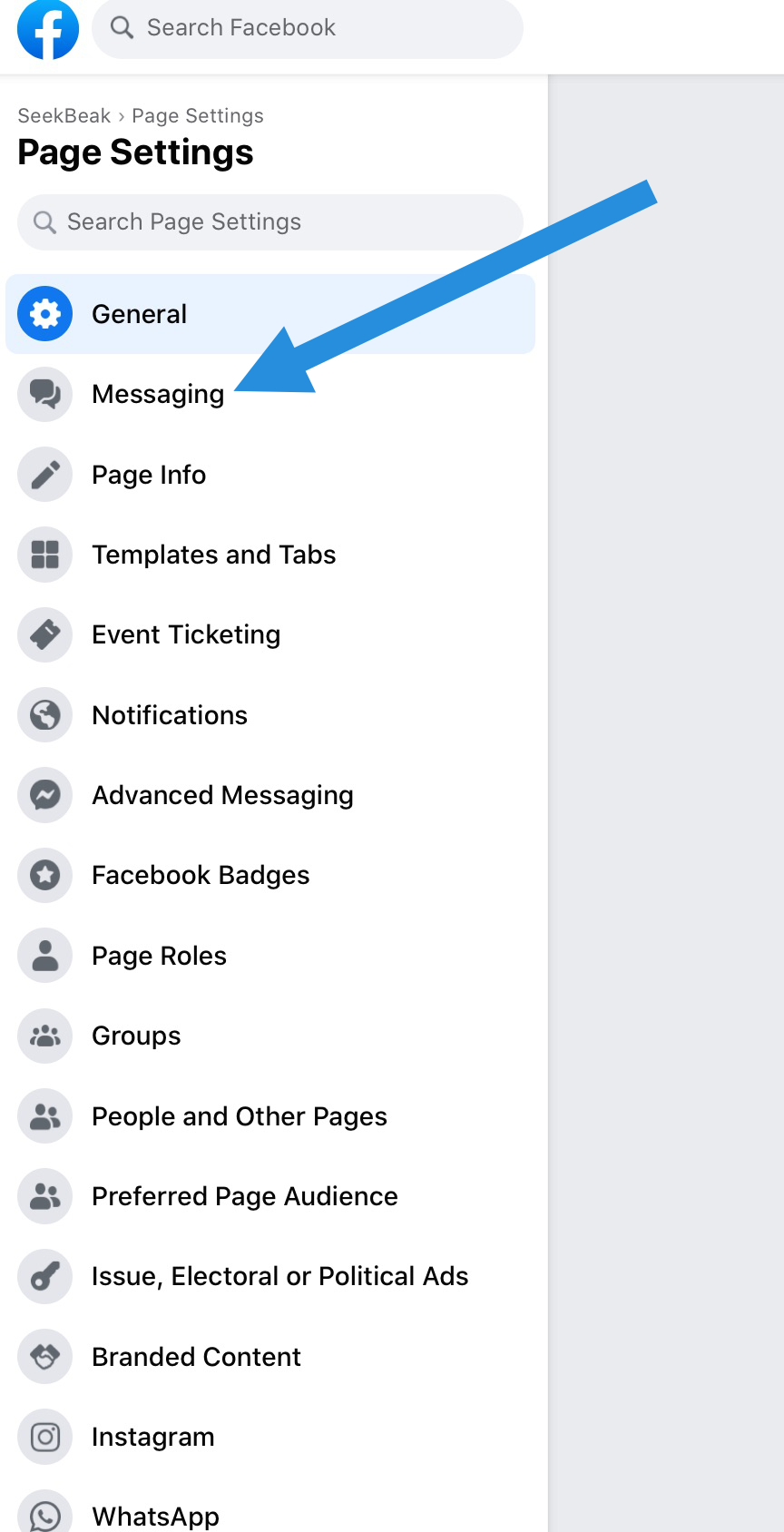
Scroll down until you see “add messenger to your website”
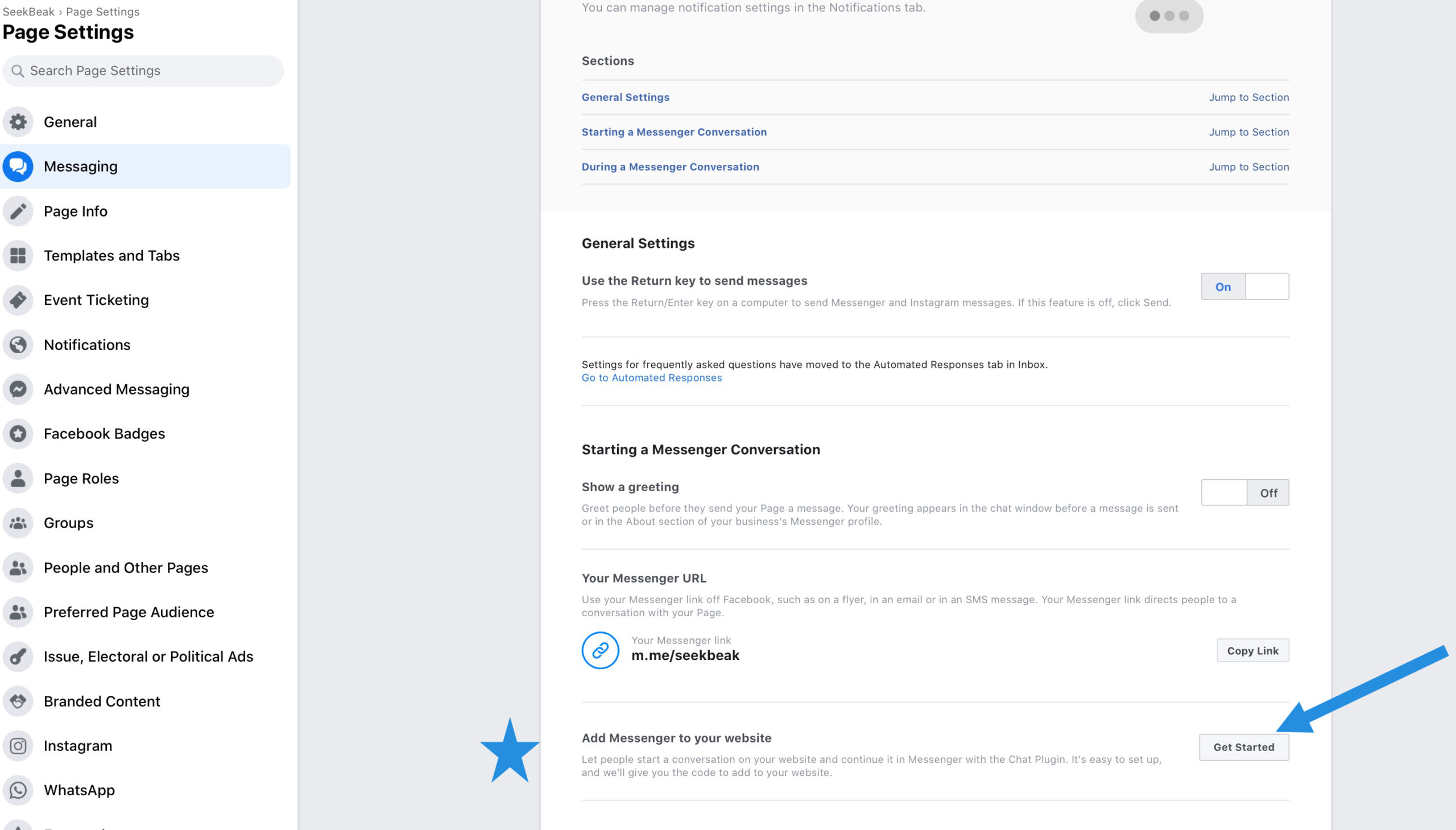
Click “get started”
You can change to the default message, maybe something like, “How can we help?” or “Please send us a message”
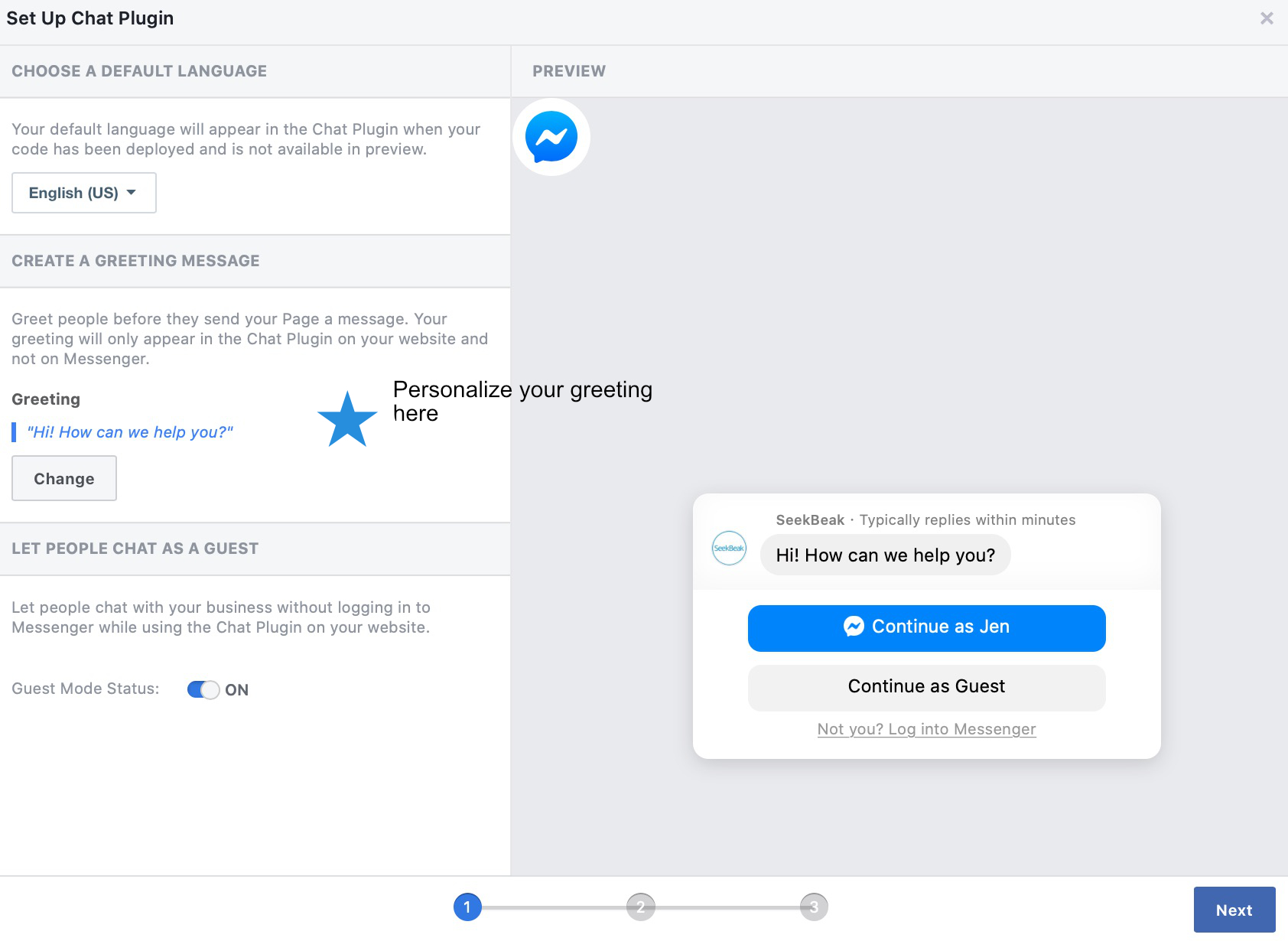
Click next
Now you can change the color of the chat window to compliment your SeekBeak Tour
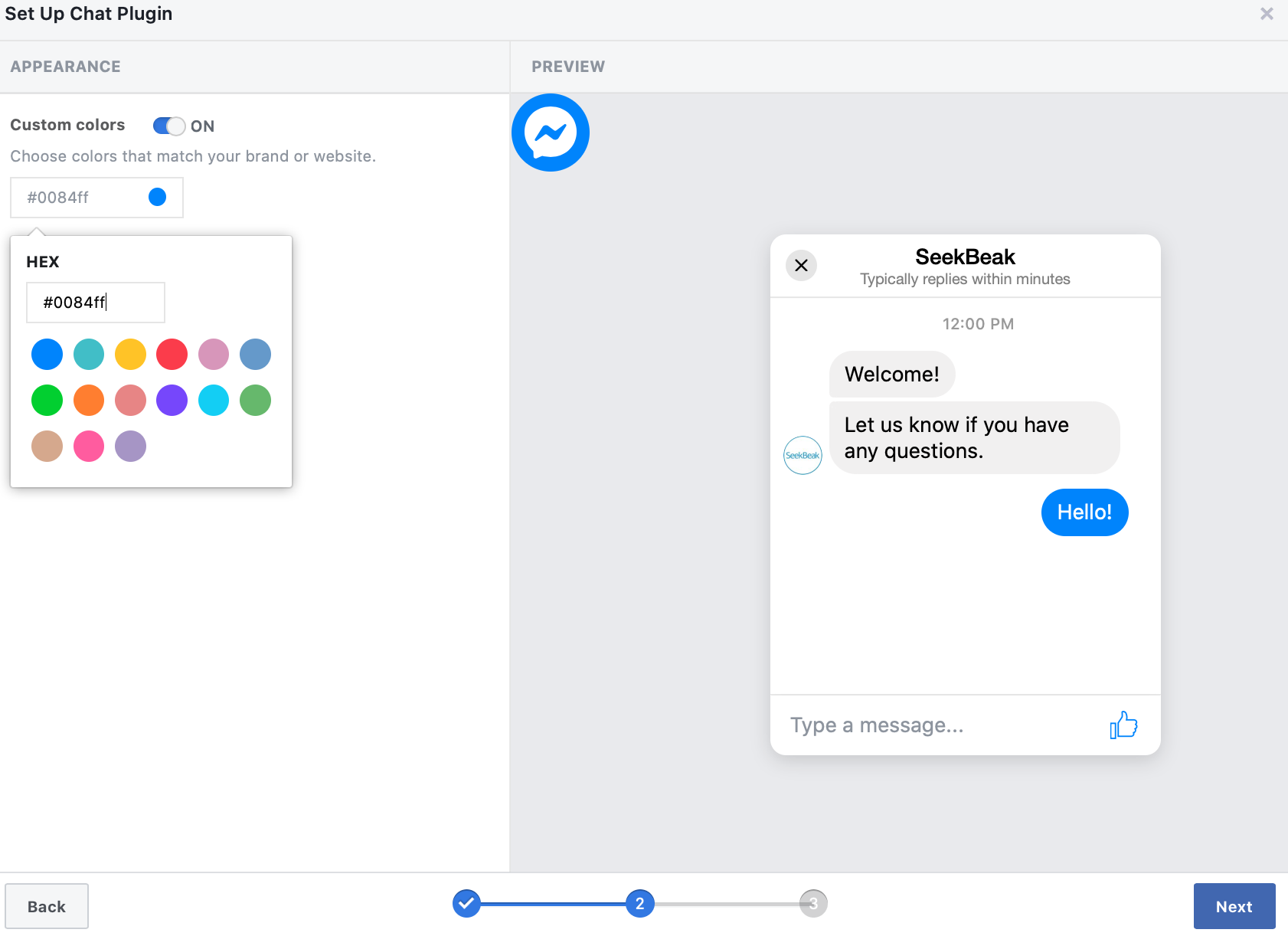
Click Next
Now the code pops up
Double-check that your website domain with https:// is entered
Now click on the code window to “copy” the code
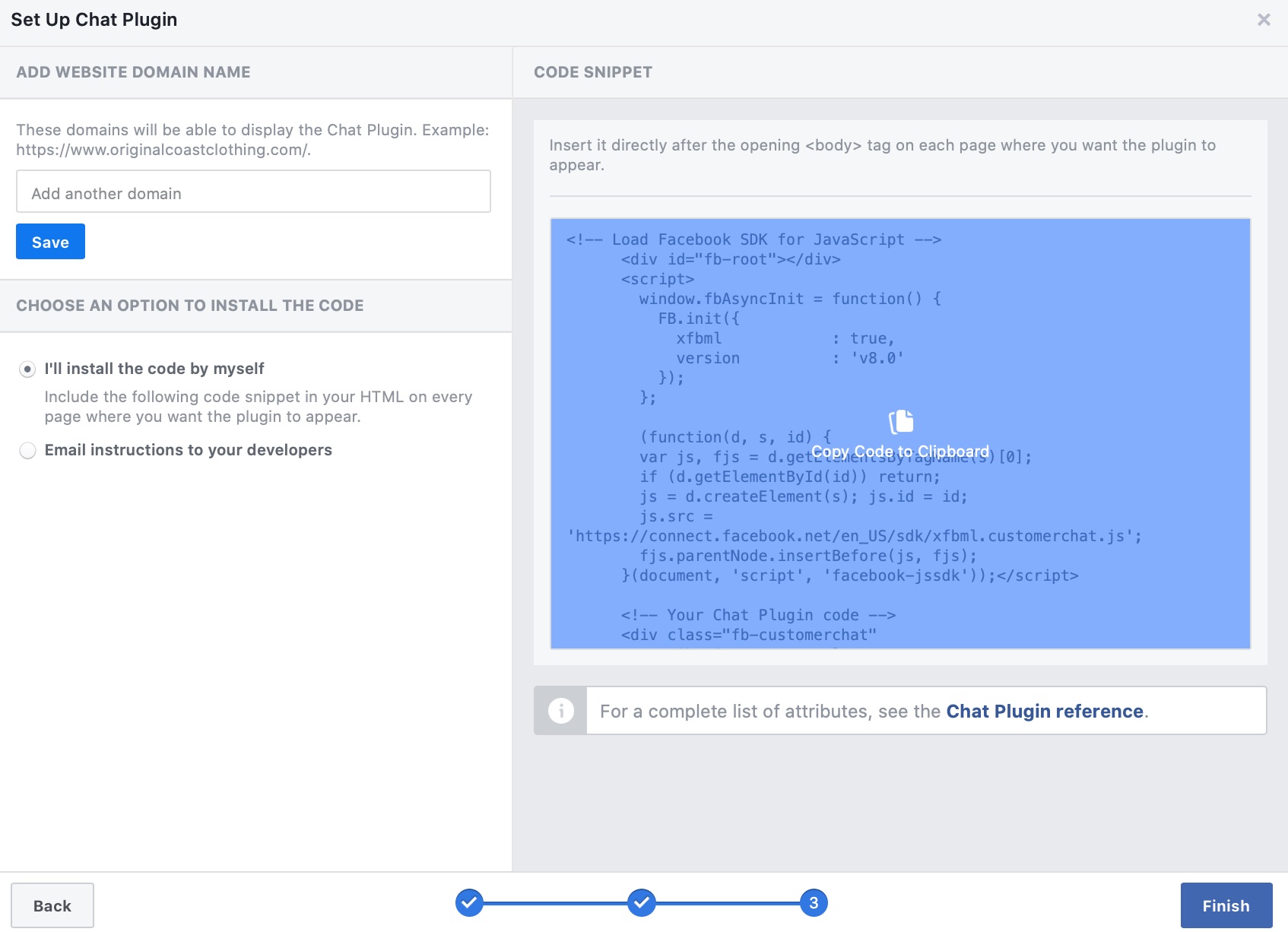
Next, open up your SeekBeak account
Click on the group that you want to add to the Facebook Chat Plugin. To add snaps to a group you can read about that here. (note all snaps in that group will be updated with the Facebook chat plugin)
Click on the External Scripts button in the Manage Group area
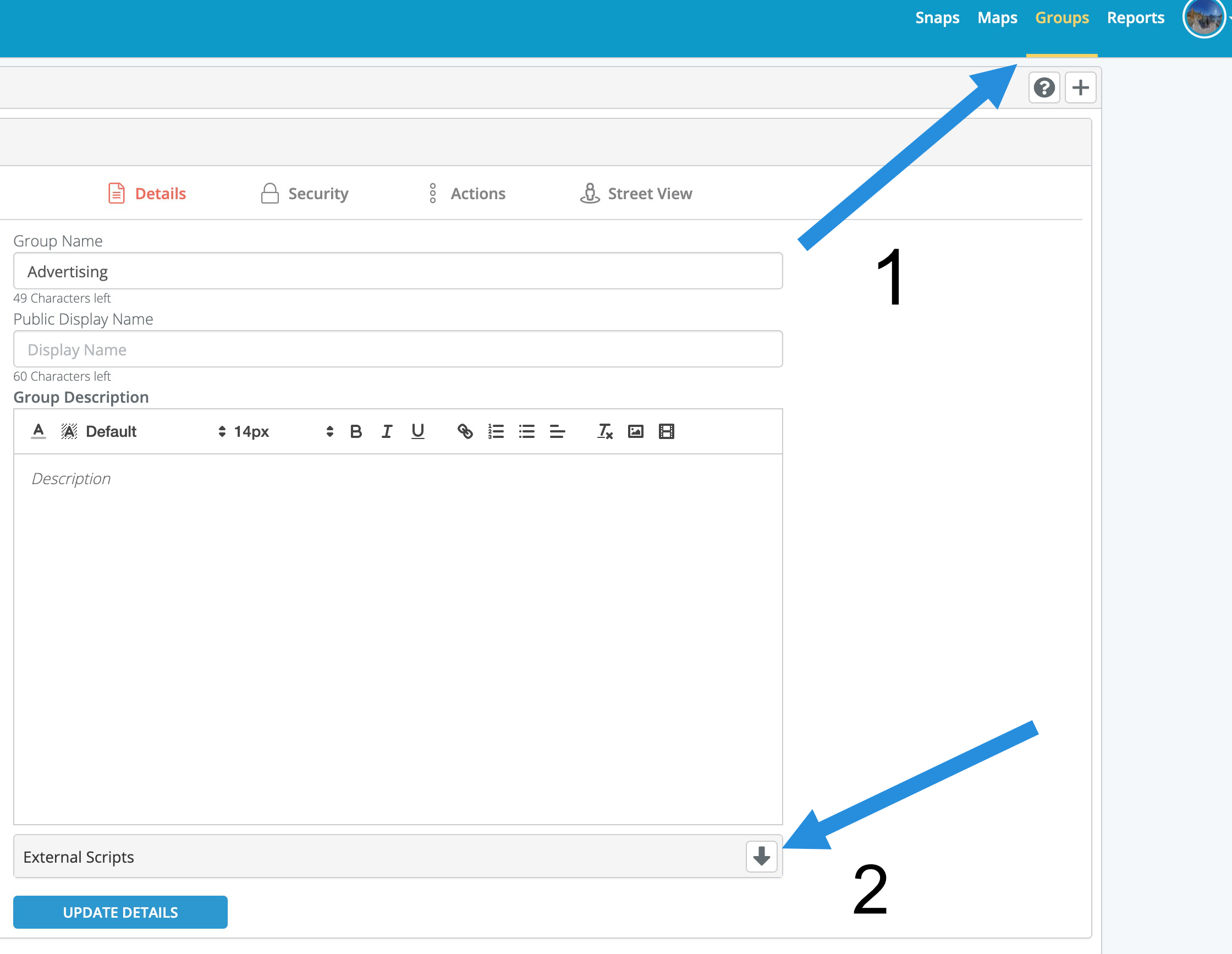
Paste the Facebook Chat Plugin code here
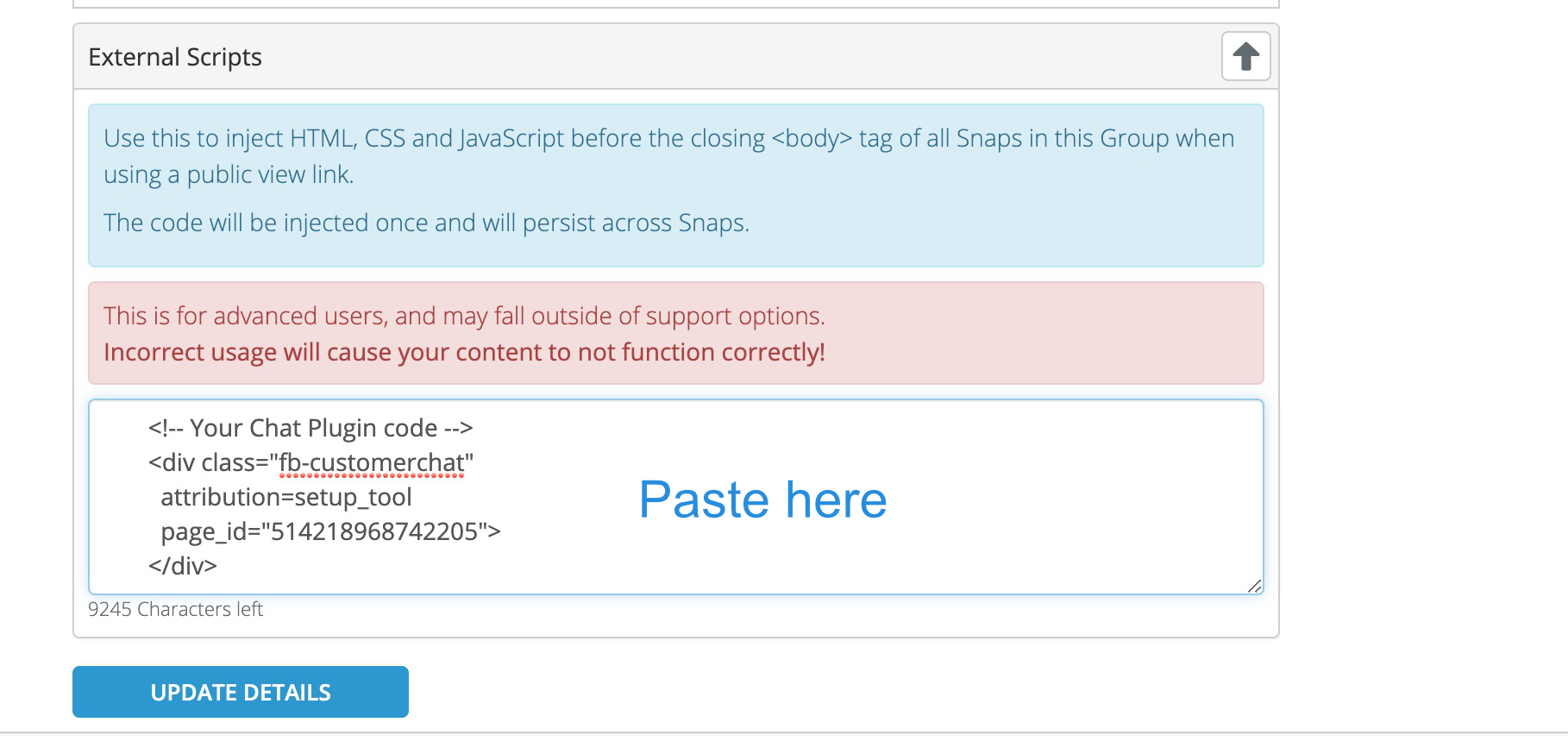
Click Update Details
Your chat plugin will now be visible on the Public Link (not in the editor)!
That’s it, now you chatting!
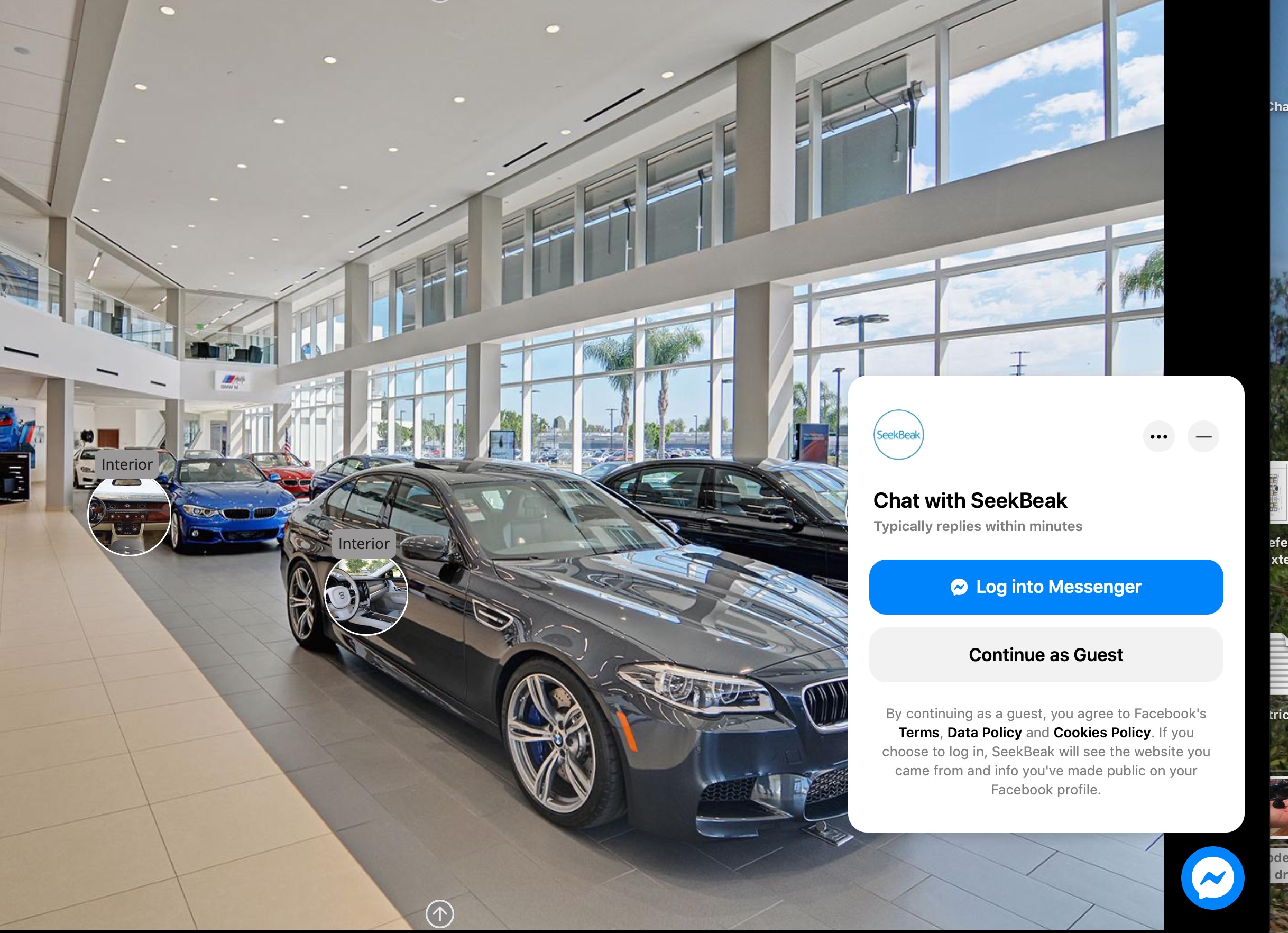
You can also embed other third-party widgets into SeekBeak directly by copying their supplied embedding code into the “External Scripts” area in your Group Details area in SeekBeak, as long as your plan supports this feature!
https://seekbeak.com/feature-grid/
Don’t forget to share your projects and join the conversations in our SeekBeak Facebook users group.
https://www.facebook.com/groups/seekbeak