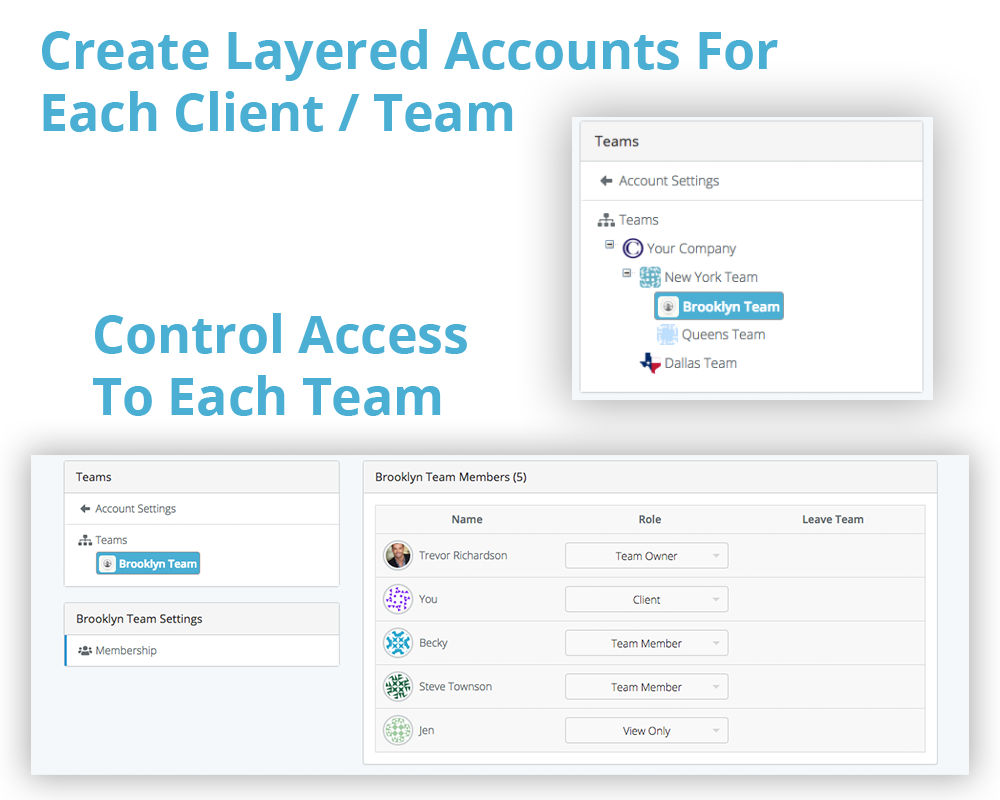
Teams are a powerful way to organize groups of users, clients, or projects within SeekBeak. You can access Team Settings in the top right menu of your Dashboard.
There are two types of Teams:
Teams – Each Team is a completely unique entity, including all content, billing, users, add-ons, sub-teams, and subscription details. When you open your account, you’ll automatically open a Free Team and can upgrade it to a paid plan at any point.
Sub Teams – Sub Teams are also Teams, just owned by other Teams! They are only available to Enterprise and Custom Plan users. They inherit account subscription plan details from their “Parent” team. In the example above, “Your Company” is on the Enterprise plan and has a number of sub-teams for each office. Each account below them gets access to the Enterprise features. The billing for each account is handled from the “Your Company” account. Sub Teams can only be created from users with the role of “Team Owner” or “Team Billing.”
Team Add-Ons
When it comes time to expand your business, we offer a suite of Add-Ons to help you grow!
User Roles within a Team
Users within a team can be assigned different levels of access and control. To learn about user permissions and role-based access, read our full article on it here.
Joining Different Teams
Any SeekBeak user can be a member of different Teams, even Teams with different owners, and can instantly switch between Teams at any point. In an educational situation, different instructors could set up Teams for their classes. Students could be members in one, some, or all of the Teams, even though the Teams are owned by different instructors.
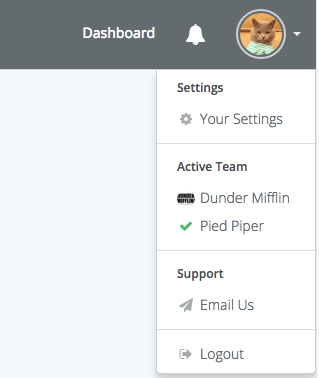
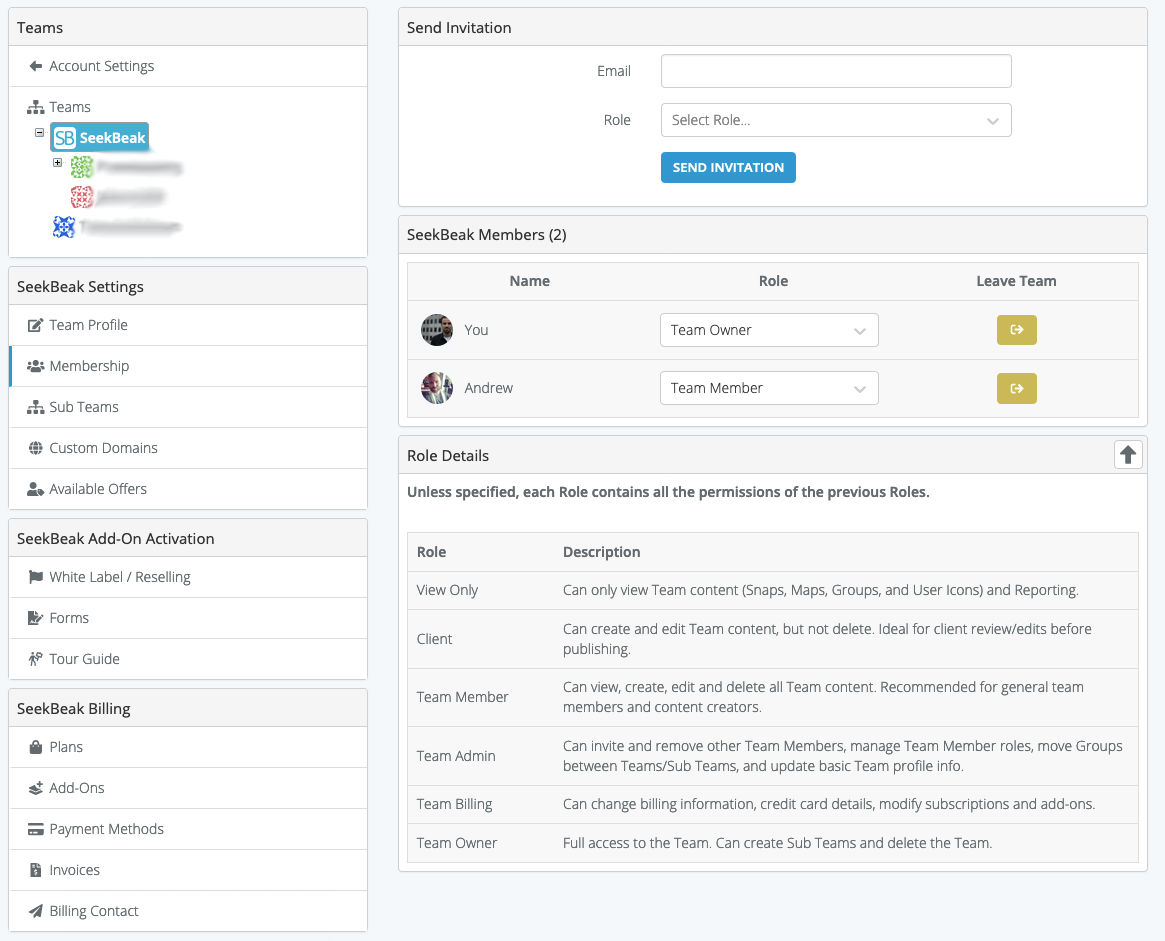

Bill Wade says:
Hi Andrew. An instructor built snaps and resources using our training Seekbeak account. If their school ends up wanting their own licence can she send and further edit / manage her snaps with her new licenced account? Apart from going Enterprise is there a way to send snaps between users?
Tim Allan says:
Hi Bill, users are able to move Groups of Snaps between Teams, as long as the user has administrator role access to both Teams. Both Teams must be on Enterprise/Custom plans (or be Sub-Teams of a plan that supports Sub-Teams).